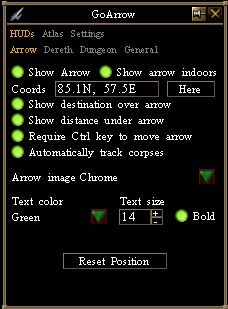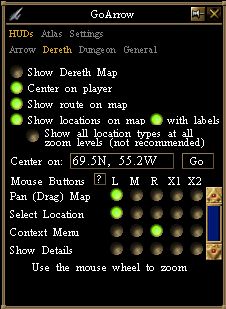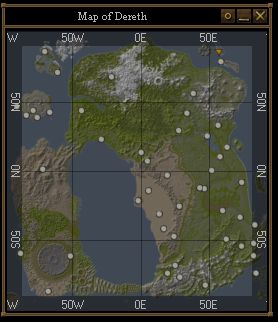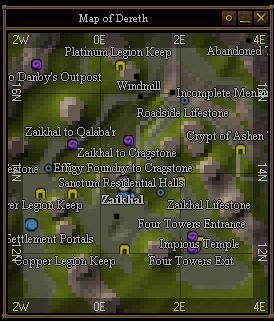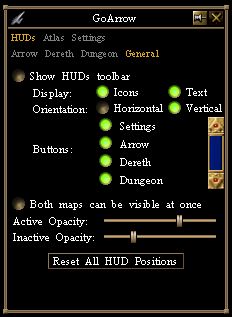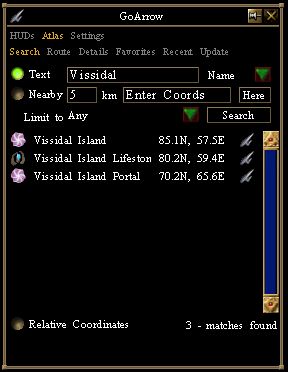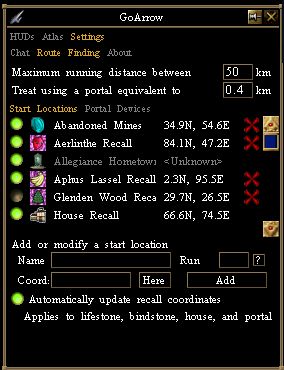Difference between revisions of "GoArrow (VVS Edition)"
m |
|||
| (5 intermediate revisions by 2 users not shown) | |||
| Line 1: | Line 1: | ||
| + | <b><font color=red>---Page Work In Progress---</font></b> | ||
| + | |||
This is a version of Digero's GoArrow plugin which has been modified to operate in [[Virindi Views]]. It is included in the Bundle. | This is a version of Digero's GoArrow plugin which has been modified to operate in [[Virindi Views]]. It is included in the Bundle. | ||
| − | Original Tutorial and Description on [http://decal.acasylum.com/goarrow.php | + | Original Tutorial and Description on [http://decal.acasylum.com/goarrow.php Digero's] website |
| + | |||
| + | Visit [http://maps.roogon.com maps.roogon.com] for up to date location files. | ||
==GoArrow Features:== | ==GoArrow Features:== | ||
| Line 11: | Line 15: | ||
* '''Click-able coordinates in chat''' ''(Sets destination on Map and points 3D arrow) | * '''Click-able coordinates in chat''' ''(Sets destination on Map and points 3D arrow) | ||
* '''Static dungeon maps from ACMaps''' | * '''Static dungeon maps from ACMaps''' | ||
| − | ** ''(Use Integrator maps as an alternative, you can see yourself as an icon moving through the map) | + | ** ''(Use [[Virindi Integrator 2]] maps as an alternative, you can see yourself as an icon moving through the map) |
* '''Multiple Route Options''' | * '''Multiple Route Options''' | ||
** ''(By default, searches for the shortest route. Can click "Next Longer" to view more routes) | ** ''(By default, searches for the shortest route. Can click "Next Longer" to view more routes) | ||
| Line 94: | Line 98: | ||
'''This tab can be used to open the GoArrow HUD and choose its position<br> | '''This tab can be used to open the GoArrow HUD and choose its position<br> | ||
| − | + | ''Since the plugin buttons are now on VVS this HUD is no longer necessary | |
==Atlas== | ==Atlas== | ||
Latest revision as of 11:30, 10 April 2017
---Page Work In Progress---
This is a version of Digero's GoArrow plugin which has been modified to operate in Virindi Views. It is included in the Bundle.
Original Tutorial and Description on Digero's website
Visit maps.roogon.com for up to date location files.
Contents
GoArrow Features:
- Search Option for NPCs/Towns/Lifestones/Portals/Dungeons as well as Specific Coordinates
- Enhanced Dereth Map
- (Zoomable with mousewheel, Left click icons to set Destination. Right click icons for more information such as dungeon level req)
- 3D Rotating Arrow
- (5 designs available for the floating arrow)
- Click-able coordinates in chat (Sets destination on Map and points 3D arrow)
- Static dungeon maps from ACMaps
- (Use Virindi Integrator 2 maps as an alternative, you can see yourself as an icon moving through the map)
- Multiple Route Options
- (By default, searches for the shortest route. Can click "Next Longer" to view more routes)
GoArrow has the ability to find a route between any two locations in Dereth, as well as look up locations' details from either the Crossroads of Dereth atlas or the ACSpedia atlas .
HUDS
Arrow
Options to manipulate the 3D arrow include:
- Show Arrow / Show Arrow Indoors
- Show Destination Coordinates under Arrow
- Require Ctrl Key to move the Arrow
- Automatically Track Corpses
- (The Arrow will target your corpse upon death)
- Arrow Image
- {Five designs to choose from)
- Text Options
- (For manipulating the size and color of the text that appears around the Arrow)
Dereth
Locations on the map will appear/disappear as you zoom in and out.
Options for the Map (Globe icon):
- Show Map
- Center on Player
- Show Route on Map
- Show Locations on Map
- With Labels (labels locations as they appear on zoom)
- Show ALL locations on map (not recommended for slow processors)
- Label Everything On Map (not recommended for slow processor)
Use MouseClick HotKeys to:
- Pan (Drag) the Map (left click and drag)
- Select Location (left click)
- Context Menu (right click)
- Allows you to set Start/End points directly on the map, and open Details of locations
- Show Details
- No hotkey by default, use Context Menu or set a hotkey
Custom Mouseclick Hotkeys on GoArrow Dereth Map
The buttons are:
- L = Left Mouse Button
- M = Middle Mouse Button (click the scroll wheel)
- R = Right Mouse Button
- X1 = X-Button 1 (only on some Microsoft mice)
- X2 = X-Button 2 (only on some Microsoft mice)
Dungeon
- Show Dungeon Map
- Select a Map
- Can use the "This Dungeon" button to attempt the load of your current location
- Can select a dungeon map from the drop-down list
- Map Orientation
- Use the NSEW buttons to manually orient the dungeon map
- Auto-Rotate map
- Move map with player
- Configuration for MouseClick HotKeys on Dungeon Map
- The buttons are the same as above
General
This tab can be used to open the GoArrow HUD and choose its position
Since the plugin buttons are now on VVS this HUD is no longer necessary
Atlas
Search
There are two types of searches in GoArrow
- Text - search by Name, Description or Both.
- Nearby - view all locations within a radius of your location
Use Limit to to filter the type of locations that will appear within the Nearby Radius(towns/npcs/lifestones ect.)
Turn on Relative Coordinates to view the coordinates in a "distance to target" format
(like the coordinates that appear under the Rotating Arrow)